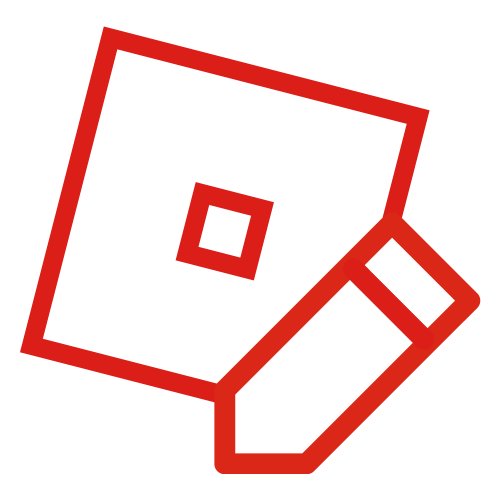Profiles are given to all accounts on ROBLOX. Profiles show a wide range of information about one certain player, including Place Visits, Forum Posts, Friends, etc. KOs and WOs were removed in July 8, 2015, and can't be counted anymore. Profiles can be accessed by clicking "Home" and then "Profile" in the Home options, or by searching a player in "People."
New layout as of September 1, 2015.
Profile Information
Status
Statuses are displayed at the top of a profile. If the user does not have a current status put in or is in safe-chat mode, they will not have a status bar displayed. If you are best friends with the player, their statuses will show up in your feed.
Username
A username is simply the account name of the profile you are viewing. Usernames are located directly below the status and above the character picture. They can be changed for Template:ROBUX.
Online Status/User ID
These two lines of information are sandwiched between the profile picture and the Username. If a player is online, there will be a red "[ Online: Website ]" in this spot. If they are on iPad/iPhone, it will say [ Online: Mobile Website ] If they are in-game, the game they are playing will be displayed, and if they allow it, a follow button will, as well. If the user is not online, the "[ Offline ]" status will be displayed. User ID is directly below this and simply lists the numerical identification of the user as well as a URL to get to their profile quickly.
Character Picture
The Character Picture displays the current avatar of the player. If you see a "?" in this spot, that means that the player is either changing their character currently or ROBLOX needs to re-draw the character for an accurate picture.
Primary Group
The Primary Group of the player is displayed below the Character Picture. If the player has a primary group selected, the name and logo of the group will be displayed here. If not, then it will be taken off of their profile.
Blurb
A blurb is special to each account and can be edited by the user in "Account." Anything can be put here (as long as it passes through the filter), including general information, skill-sets, or just funny/inspiring quotes.
Friend/Message Options
These boxes will be displayed below the blurb. They will allow any users to send a friend request and, if the account allows it, send messages/chat requests/party invites. If friends with the account, any user can access "Friend Options" which will allow them to unfriend the player or make them their best friend.
Active Places/Showcase
This box is dedicated to showing all the currently active places of the account. It will display 10 places per page, and each place will have the title, picture, play option, and description included. If you are the owner of that profile/creator of the game(s), there will be a Configure Place option only displayed to you. They are currently shown in the Creations tab as of September 1, 2015.
About Tab
This tab displays the player's blurb, the hats, gear items, or packages the player's avatar is wearing, the player's friends, a 6-item inventory of hats the user has, the groups the player is in, the player's favorite games, the badges the player has earned, and the player's statistics, which includes the date the player joined, the number of place visits combined with the amount of visits each active place has, and how many times the player has posted on the forum. When using ROBLOX+, it will also show how many sales the player's clothings and models have.
Creations Tab
This tab shows the player's active places and the models and shirts the player created.
ROBLOX Badges

This box displays all of the ROBLOX Badges that the player has earned, such as Homestead and Warrior.
Friends

The Friends box shows all of the player's friends in order of when they were accepted. Six friends will be displayed on the profile, but by clicking See All, you can view the entire friends list of the account, as well as their character pictures, their Builders Club status, and whether or not they are online.
Player Badges

This is located directly under the ROBLOX Badges information and displays all of the user-created badges that the player has earned.
Statistics
Statistics quickly show the numerical information that ROBLOX has kept about the account. They include:
- Friends
- Friends Invited (displayed to account owner only)
- Forum Posts
- Profile Views (removed in 07/08/2013)
- Place Visits
- Highest ever voting accuracy (removed in unknown exact date of 2014)
Former statistics:
- Knockouts
- Wipeouts (displayed to account owner only)
- Tickets and ROBUX (displayed to account owner, but then removed as September 1, 2014, due to the new layout.)
Favorites
Favorites are selected by the account owner but can be viewed by everyone. They include:
- Heads
- Faces
- Gear
- Hats
- T-Shirts
- Shirts
- Pants
- Decals
- Models
- Places (Will be displayed first by default.)
Sets
This shows the sets that the account owns. By clicking View Subscribed, you can see what sets the account is subscribed to, as well. *As of December 29, 2016, Sets are not shown in the player's profile and hidden.
Groups
This shows all of the groups that the account is currently a member of. It only shows group logos, but if you click on one you will be sent to the group's page.
Collections
This shows all of the items that the user currently owns, in order of how recently purchased they are. Sometimes, Limited and Limited Unique hats the player owns will be shown on his/her user page.