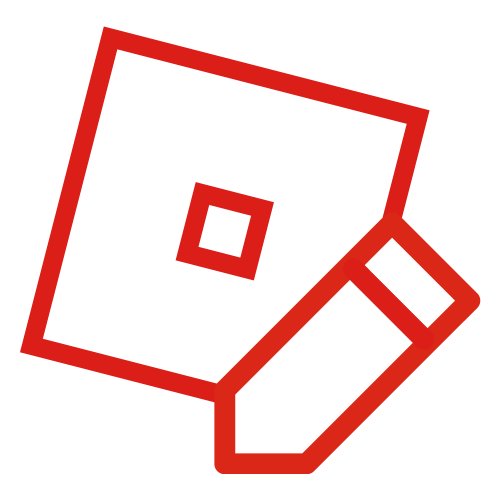"We’re probably 95% of the way to a Linux port, now that we’ve all the work necessary to port ROBLOX to OSX – which, as you probably know, is based on the UNIX kernel. I think the problem that we would likely run into on Linux is poor video driver support. I’ve heard horror stories from other developers. However, as Linux becomes more popular, I expect this hurdle to disappear. ― John Shedletsky, Responding to User Feedback v6
We could spend six months porting ROBLOX to Linux, or we could deliver other highly requested features. If we’re going to be porting ROBLOX to another platform, Android is definitely next in line. Consoles are a close second–maybe that would involve a Linux port, particularly if the Steam OS takes off. We’ll see. ― John Shedletsky, Feedback Loop: BLOXcast Edition"
ROBLOX is not currently supported on operating systems using the Linux kernel, and there are no plans from ROBLOX to support it. However, running ROBLOX on these systems has been repeatedly shown to be possible using Wine. Until a recent bug prevented newer versions of ROBLOX from working in Wine, it was possible to get the ROBLOX client as well as the studio to work with no major problems.
ROBLOX works under Ubuntu, Fedora, and many other GNU/Linux Distributions and the BSD Distributions including FreeBSD using Wine. This has been tested multiple times, with recent success. As of May 15th, 2015, ROBLOX is considered a "Gold" application in the Wine App Database. As of July 22th, 2015, ROBLOX games shut down after loading the place. According to the ROBLOX Linux Wrapper Github Issue Tracker page, Wine seems to have networking issues, others speculate that ROBLOX is detecting Wine as cheating software, and others are saying that an OS lock is in place, preventing Wine from running ROBLOX.
Alternatively, ROBLOX does work much better within a Windows Virtual Machine in Oracle VM VirtualBox on Linux.
Features
Roblox Player working under wine-compholio 1.7.28 on Elementary OS Freya. The game is Work at a Pizza Place by Dued1
Working Features
- ROBLOX Studio
- ROBLOX Player
- Lua scripting
- Graphics in DirectX, NoGraphics, and OpenGL modes
- In-game screenshots
- Joining/playing games directly through Firefox
- Joining 'rooms' in a game
- Party invites
- Nearly everything
Bugs
- Games seem to freeze up every once in a while.
- The Shift or Caps Lock keys do not work when using the chat window.
- Entering text onto a HUD or GUI can bug out and cause random character entry (such as random commas while typing words - i.e. "h,ell,o,," instead of "hello" (this can be fixed by either toggling numlock or rejoining the game.)
- Sometimes after joining, you may get a lag spike and can only move in one direction.
- ROBLOX Studio cannot load games from your build page.
- Sound may be unbearably glitchy on some few games.
- When moving your camera while the player is moving, your mouse will be stuck moving the camera (this can be fixed by right clicking a few times quickly)
- Sometimes you can meet up a window saying "RobloxPlayerBeta.exe has encountered a serious error and must close message!".
Prerequisites
- A UNIX-like operating system, such as Ubuntu, Fedora, Debian, FreeBSD, or anything that can run Wine.
- wine 1.7.30 or later
- git, Zenity, wget, and Wine
Step 1: Installing WINE & prerequisites
Ubuntu:
See link https://www.winehq.org/download/ubuntu
In Terminal copy and paste:
sudo add-apt-repository ppa:ubuntu-wine/ppa
sudo apt-get update
sudo apt-get install wine1.7 zenity wget git
Arch:
Arch is an alternative distribution. If you're using it, make sure you've enabled multilib repositories!
In terminal copy and paste:
sudo pacman -Sy wine zenity wget git
Other Linux Distros
Debian: sudo apt-get install wine zenity wget git
Red Hat: su yum install wine zenity wget git
Step 2: Install ROBLOX (automatically, via shell script *recommended method*)
There is an automatic ROBLOX installer/helper for Linux called ROBLOX Linux Wrapper - "rlw". This wrapper provides a simplified interface for using and managing ROBLOX under Wine. In addition to installing the required .dll files, it will automatically set up ROBLOX on first launch, and subsequently provide the options to log in/out, play ROBLOX, configure ROBLOX, or install the wrapper as a program on your computer.
To install RLW, follow the updated instructions on the GitHub repository.
Installing ROBLOX manually (unverified)
- Download ROBLOX by clicking this link: http://www.roblox.com/install/setup.ashx. Open with WINE (right click "RobloxSetup.exe" and select "Open with" and select "Wine").
- Install dependencies with Winetricks.
- Open a terminal and enter the following command:
- wget https://raw.githubusercontent.com/Winetricks/winetricks/master/src/winetricks -O /tmp/winetricks && chmod +x /tmp/winetricks && /tmp/winetricks vcrun2012 winhttp wininet
- NOTE - these dependencies can also be installed manually through the Add .dll's section of the Winetricks GUI
- wget https://raw.githubusercontent.com/Winetricks/winetricks/master/src/winetricks -O /tmp/winetricks && chmod +x /tmp/winetricks && /tmp/winetricks vcrun2012 winhttp wininet
- To log in/out, open ROBLOX Studio and sign in/out. The game will use your character from that point onward.
- Open a terminal and paste the following command: wine `find ~/.wine/ -iname RobloxPlayerBeta.exe` --id $(zenity --entry --entry-text "Place URL" --width 450 --height 120 | cut -f 5 -d '/')
- Copy the game URL from the browser displaying the ROBLOX game you want to play. (The page with the green Play button)
- Paste the game URL into the window that appears from the command in step 3 (for example: http://www.roblox.com/More-Furniture-Work-at-a-Pizza-Place-place?id=192800) and click OK. The game will take a few moments to start for the first time.
- Open a terminal and enter the following command:
- To alleviate having to type in the terminal every time you want to launch a game, you can make a quick launcher:
- Open a plain text editor (gedit, nano, leafpad, mousepad, etc.) with a new document.
- Copy and Paste the following code:
- wine ~/.wine/drive_c/users/$(whoami)/Local\ Settings/Application\ Data/RobloxVersions/version-*/RobloxPlayerBeta.exe --id $(zenity --entry --entry-text "Place URL" --title 'ROBLOX Linux Wrapper' --width 450 --height 120 | cut -f 5 -d '/')
- Save as "RobloxLauncher.sh" on the desktop. (you may need to open properties and change permissions, allow to execute)
- Now, instead of opening terminal, all you have to do is run the script to open the window and paste the game URL.